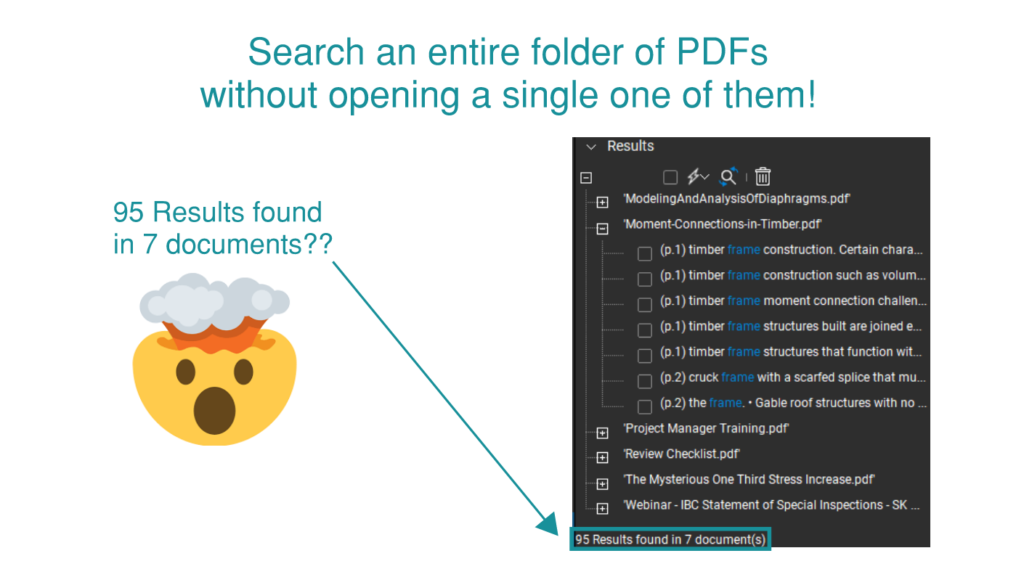Whether you’re a Bluebeam beginner or a seasoned expert, we all have gaps in our knowledge. Tuesday Tidbits will help you fill in those gaps. Every Tuesday, I’ll teach you simple techniques that you can learn in under 10 minutes and implement immediately to improve your workflow.
Intro
When you learn this next tip, it’ll feel like magic. You’ll wonder who already knew this. And you’ll be a little bit angry that they didn’t share it with you long before today.
The title of the post gave it away, but let’s pretend for a second you don’t know what I’m about to tell you. Ready?
Today’s tip is this: You can search an entire folder of PDFs without even opening them.
I know, mind blowing, right??
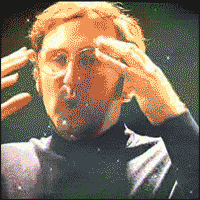
Like most of my Tuesday Tidbits, it’s quick and easy to learn. Let’s not waste any time.
Searching Folders
First, go into the Search ![]() menu.
menu.
But, instead of just sticking with the default search settings, click the dropdown box under the search bar and select Folder. Then use the … button to choose the folder.
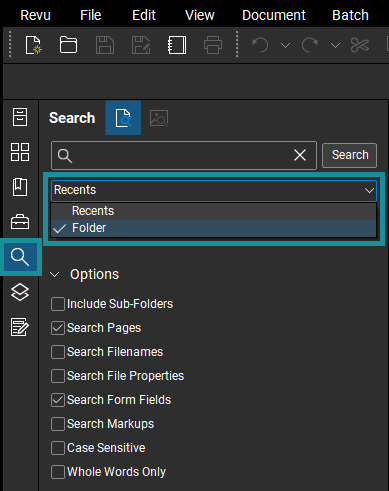
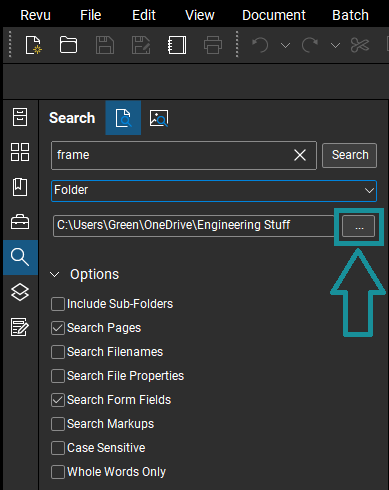
All the search results will be nested under the name of the PDF they’re found in. And, when you click on one of the results, the corresponding PDF will open.
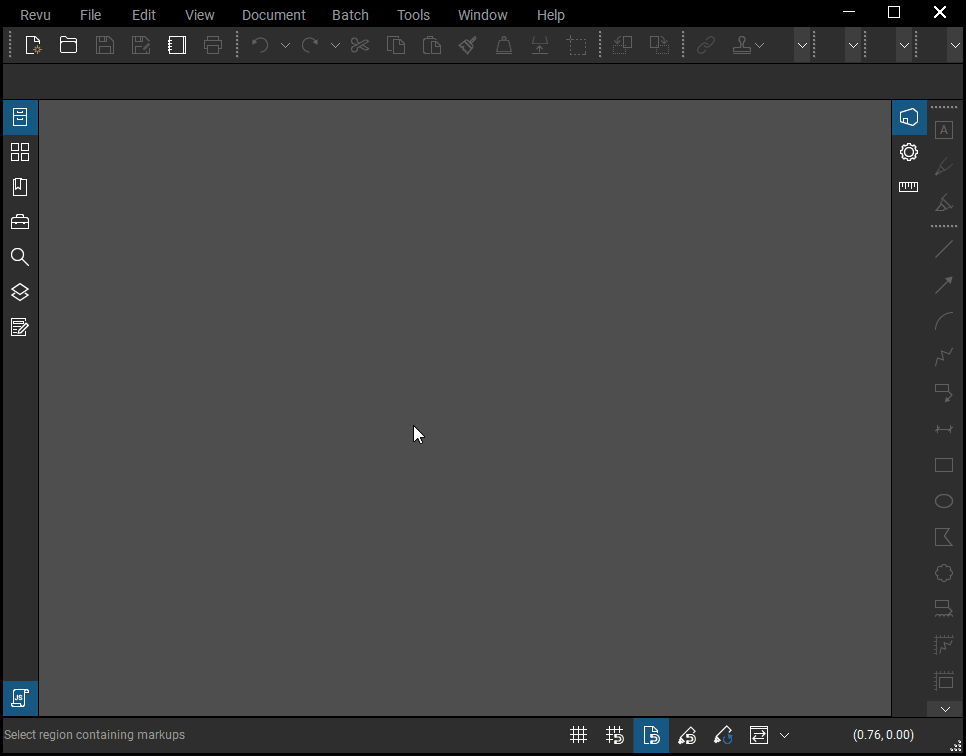
Keep in mind, your search settings will be saved the next time you search. So, if you want to go back to the regular function of searching within the current PDF, you’ll have to intentionally change the dropdown back to “Current Document” the next time you search.
Conclusion
Look, I know you’re now wondering who in your life already knew this tip and why didn’t they ever tell you about it??? It’s a hard thing to comes to terms with, but I have the perfect solution: share this tip with everyone you know. It can be word of mouth or it can be sharing a link to this post, either is ok with me. Just remember, sharing is caring.