Whether you’re a Bluebeam beginner or a seasoned expert, we all have gaps in our knowledge. Tuesday Tidbits will help you fill in those gaps. Every Tuesday, I’ll teach you simple techniques that you can learn in under 10 minutes and implement immediately to improve your workflow.
Intro
You know how you sometimes need to unstaple a PDF? Like, instead of taking multiple PDFs and “stapling” them into a single combined PDF, you want to “unstaple” a multi-page PDF and save each page as its own file?
Ok, Bluebeam already has a name for this feature and it’s not “reverse stapling”. It’s called Extract Pages ![]() . You can use it to do just that: extract one or more pages and save them as their own PDF file.
. You can use it to do just that: extract one or more pages and save them as their own PDF file.
This feature is particularly useful if you’re working with Sets ![]() , but that’s a topic for another day.
, but that’s a topic for another day.
Extracting Pages
You can extract any number of pages as individual files or you can extract a subset of pages as their own combined file.
Either way, the process is the same.
**Pro tip** before we begin: If you’re exacting lots of pages to be saved as individual files, make sure you have page labels set up beforehand. This will prevent you from needing to name each file manually later.
- Go to the Thumbails
 view.
view. - Select one or more thumbnails (whichever you want to extract). If you want all pages, you can skip this step.
- Right click on one of the selected page thumbnails. If you want all pages, just right click on any thumbnail.
- Select Extract Pages
 .
. - In the window that pops up:
- If you want all pages, make sure you select All Pages from the Page Range dropdown. Otherwise, the selected pages should appear in the Page Range dropdown. Double check to make sure it’s correct.
- Look over the remaining check boxes. They’re pretty self-explanatory.
- Note: here’s where you can choose to use the page labels as the file names.
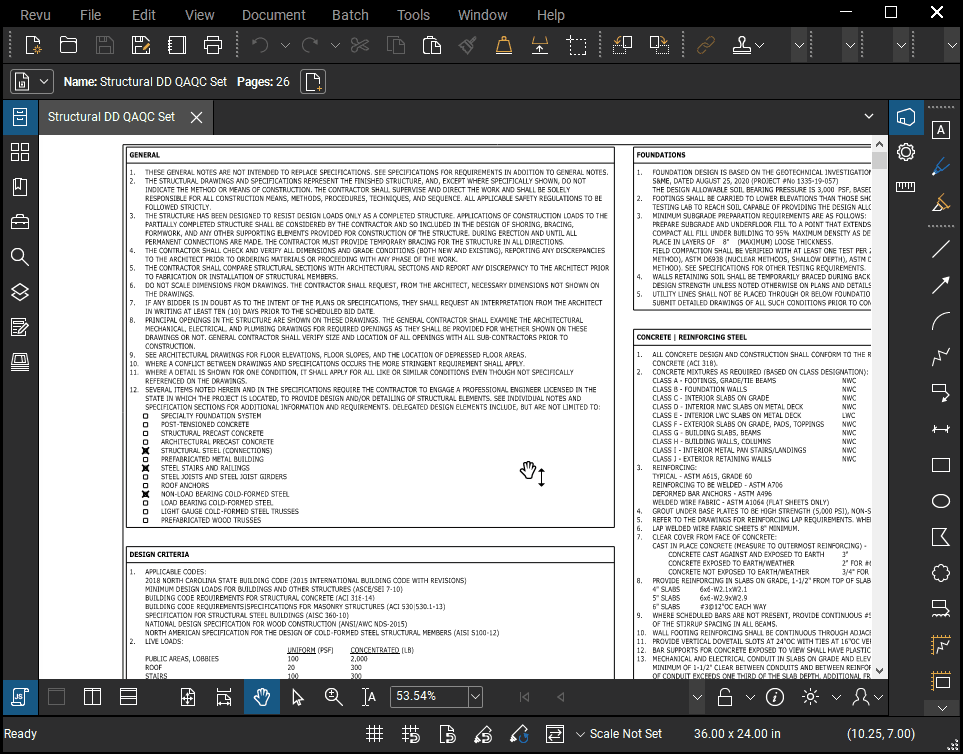
Conclusion
As I mentioned in the intro, once you have each drawing saved as its own file, you can utilize Bluebeam Sets. If you don’t know what that is, I suggest you check out this video to get an idea of what Sets are and this Bluebeam support page to learn how to set it up.
How else do you use the Extract Pages ![]() feature? Let me know in the comments!
feature? Let me know in the comments!

