Whether you’re a Bluebeam beginner or a seasoned expert, we all have gaps in our knowledge. Tuesday Tidbits will help you fill in those gaps. Every Tuesday, I’ll teach you simple techniques that you can learn in under 10 minutes and implement immediately to improve your workflow.
Intro
I already went over how to automatically create page labels based on page regions. But what if that’s not an option? Maybe the page numbers are in alternating locations on odd and even pages. Or maybe some pages don’t have labels at all, like those “this page intentionally left blank” pages.
Today I’ll show you how to create those page labels in a way that’s not quite as quick as my previous post, but still way faster than manually doing it.
This method is for book-like sequential page numbering, rather than numbering construction drawing sheets.
Numbering Pages Sequentially
The process is pretty straight forward:
- Select the pages you want to sequentially number.
- Do this by opening the Thumbnails
 view, click on the first page in the range, then hold SHIFT while clicking on the last page in the range.
view, click on the first page in the range, then hold SHIFT while clicking on the last page in the range.
- If you want all of the pages to have the same numbering style, you can skip this step and select the page range in Step 4.
- Do this by opening the Thumbnails
- Right-click one of the selected thumbnails and select Number Pages
 .
.- Alternatively, you can go to Document → Number Pages
 .
.
- Alternatively, you can go to Document → Number Pages
- Select the numbering style from the Style dropdown.
- Define a prefix (optional).
- Choose a starting number.
- Double check the correct page range is selected.
- Click OK.
Repeat for each numbering style in the document.
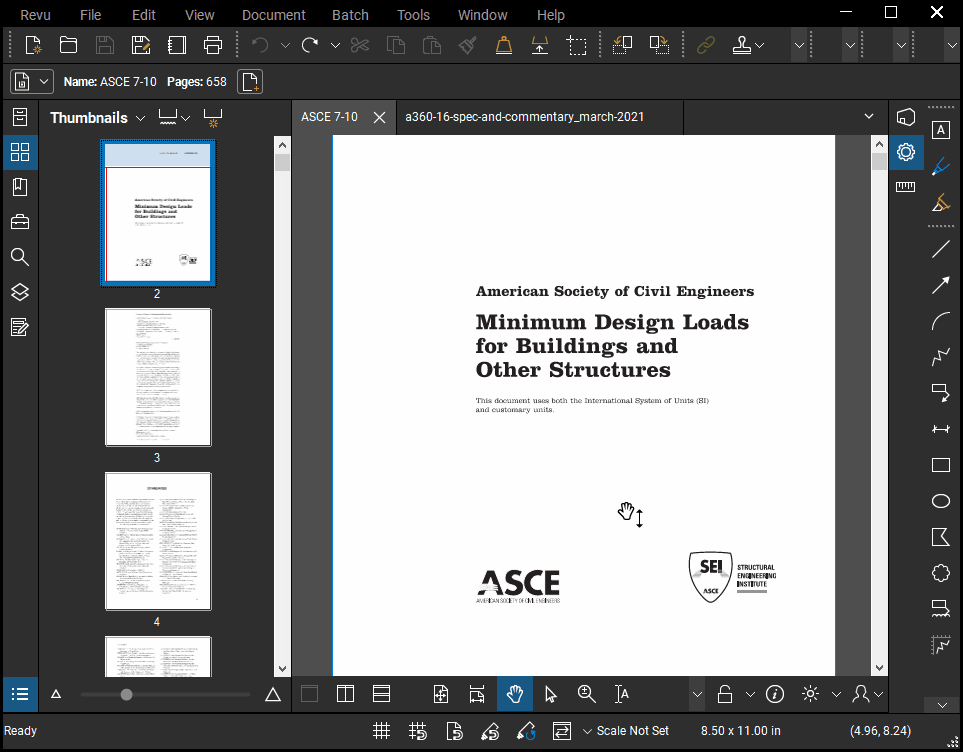
The Prefix option is handy when you have something like a building code or an educational textbook that uses chapter prefixes before the page numbers. The below screenshot shows an example of this.
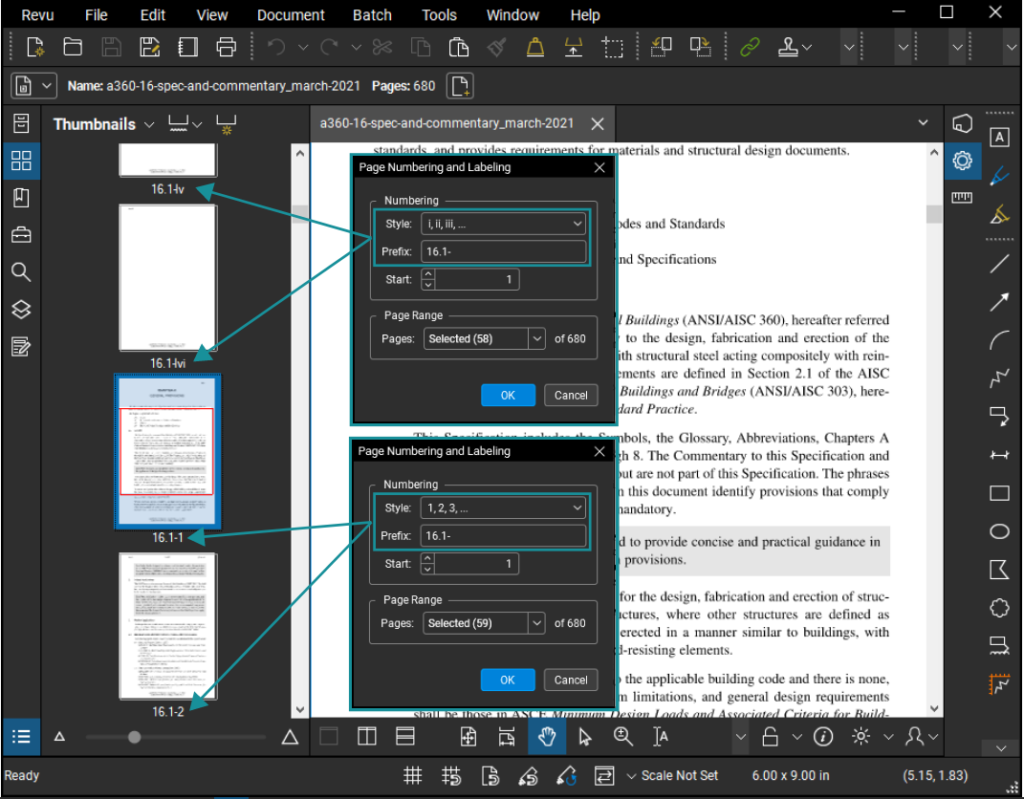
Conclusion
I use this feature for every single code book, textbook, manufacture’s guide, and any other PDF book that I want to save for later. I also use this to number pages when I’m creating calculation packages with differently named subsections. It’s a quick way to make sure all of my reference PDFs are easy to navigate.
What other uses can you think of? Let me know in the comments or share your ideas on LinkedIn, Facebook, or Instagram!


This is great. It would be great if we could mash this function with create page labels by region. When submitting drawings to permit, jurisdictions are requiring more complicated naming conventions. The naming convention for one I am currently submitting is Page Order Number – Sheet Number – Sheet Title. Getting the sheet number and sheet title is the bulk of it, but for some sets, it’s 100’s of pages numbers worth of time to put as a prefix manually.
I don’t think this is possible, but it’s a great suggestion! Let Bluebeam know about your idea by going to the Help menu and selecting “Make a Suggestion”.