Whether you’re a Bluebeam beginner or a seasoned expert, we all have gaps in our knowledge. Tuesday Tidbits will help you fill in those gaps. Every Tuesday, I’ll teach you simple techniques that you can learn in under 10 minutes and implement immediately to improve your workflow.
Intro
Today’s Tuesday Tidbits might be short and sweet but, if you don’t already know this tip, I’m about to revolutionize how you make markups in Bluebeam. Think I’m exaggerating? Well read on, dear internet friend. You’re about to learn how to copy and paste markups like a mother effing wizard.
Super Quick Copy-Paste with Keyboard Shortcuts
If you have a markup or a group of markups that you’d like to duplicate, the quickest way to do that is with CTRL or CTRL+SHIFT.
First, select the markup(s) you want to copy, then hold either CTRL or CTRL+SHIFT and drag the markup. Continue to hold down the keyboard shortcuts and click and drag as many times as you need to. That’s it! Super simple, super quick.
- CTRL – when you want to copy a markup and freely place it anywhere
- CTRL+SHIFT – when you want to copy a markup perfectly in line at 90° angles from the original markup
Bonus tip: If markups need to be evenly spaced, select the markups you need, right-click on one of them, and choose Alignment 🠖 Distribute Horizontally/Vertically.

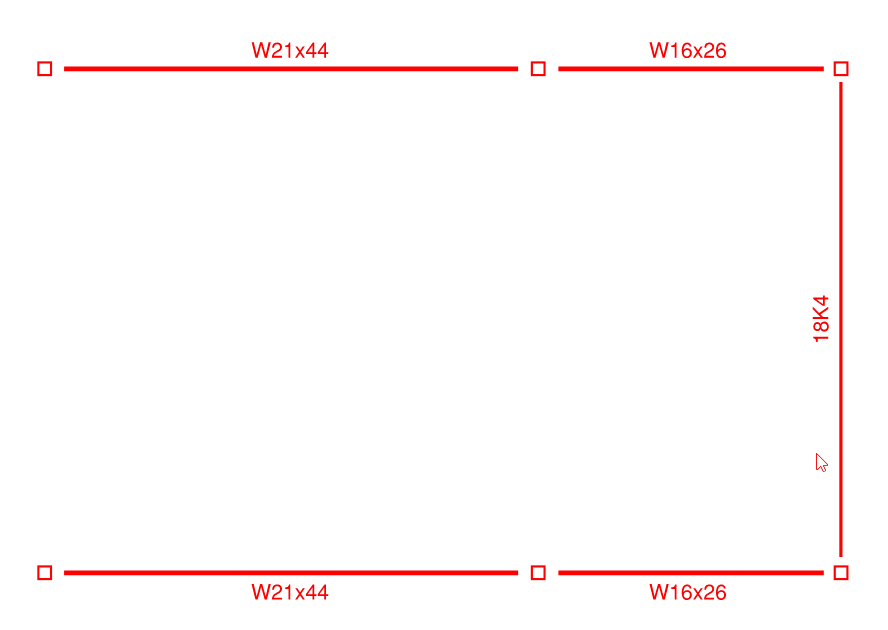
Conclusion
Honestly, this is my most commonly used feature of Bluebeam. I use it so much it’s just muscle memory and I don’t even think about anymore. If you’ve never used it before, just try it out a few times and pretty soon you won’t even remember the previous way you used to copy and paste.
So did you already know this tip? If you did, is it something you use a lot? If you didn’t, come back and tell me how you like it after a few days of testing it out. Let me know in the comments!

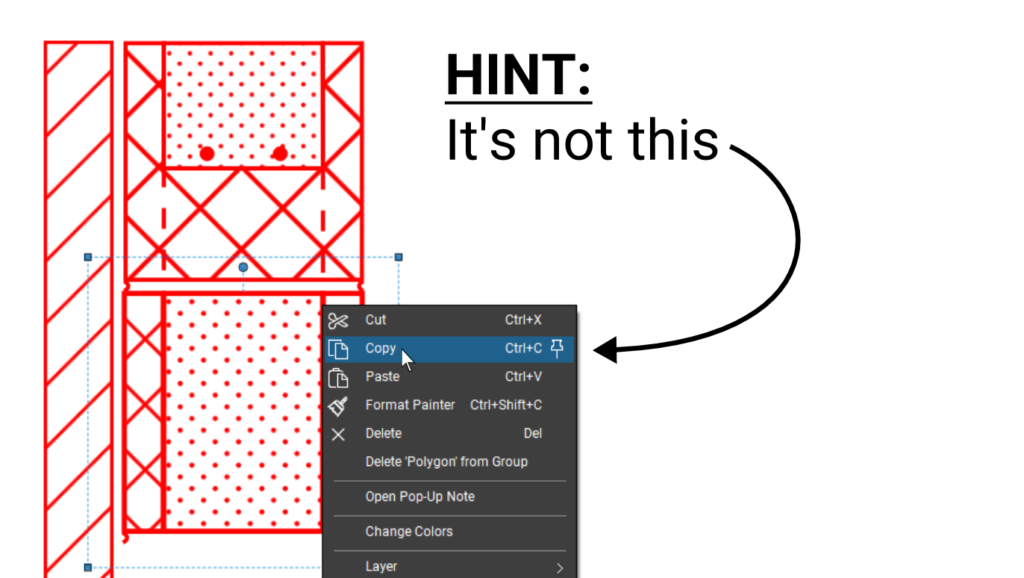
This tip, without any exaggeration, changed my (work) life. So thankful to have a resident Bluebeam Wizard!
Best ever of all time.
You can also copy (Ctrl+C) and paste to the same exact X,Y coordinates on other sheets (Ctrl+Shift+V). Say you want to copy and paste a submittal stamp to various sheets but not all, you can do this to the applicable sheets.
You can also copy and paste to all sheets – right click on the item you wish to copy and paste to all sheets, then select “Apply to all pages”.
Pingback:Align and Distribute – Bluebeam Tips and Tricks
Pingback:Selecting Markups Using 4 Different Methods – Bluebeam Tips and Tricks