Whether you’re a Bluebeam beginner or a seasoned expert, we all have gaps in our knowledge. Tuesday Tidbits will help you fill in those gaps. Every Tuesday, I’ll teach you simple techniques that you can learn in under 10 minutes and implement immediately to improve your workflow.
Intro
In my opinion, the Bluebeam support article on Running Multiple Instances with Multi-Revu is woefully short. It’s literally three sentences. While my post won’t be too much longer than that, I hope to shed some light on when this feature is useful and, more importantly, some of the pitfalls and how to avoid them.
Multiple Instances of Bluebeam Revu Simultaneously
The Good
To open more than one instance of Revu simultaneously while using Windows, first have Bluebeam already open then right-click the Bluebeam icon on the taskbar and select Bluebeam Revu. This will open another instance of Bluebeam that is independent of the first.
I know of two primary reasons where this is useful:
- To be in two different Studio Sessions at the same time.
- To have the ability to move pages via (dragging the thumbnails) from one PDF into another. See the GIF below for how this works.
- Please note: This removes the pages from the initial PDF. If this is not what you want, be sure to not save the initial PDF. You’ve been warned.
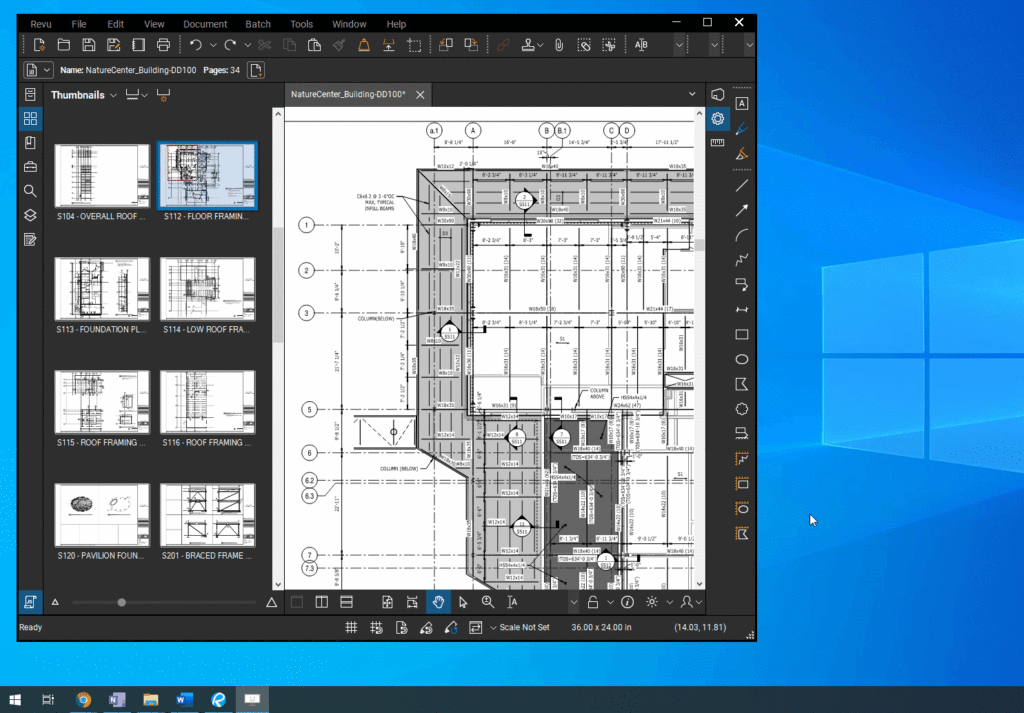
The Bad (And How to Avoid It)
There’s another reason why you might want two or more instances of Bluebeam open at the same time, but I do not recommend it: You want to view multiple pages of the same PDF at the same time on different monitors.
I don’t recommend this because the downside is that one of those PDFs will be read-only. If something happens (perhaps Bluebeam crashes, maybe Windows decides it’s needs to update and shutdown right this instant, or you forget which one is read-only and close the wrong window, whatever), you’ll lose any work you did on that read-only copy since you opened it and it will not be recoverable.
Plus, there’s already a Bluebeam feature to view different parts of the same PDF at the same time within the same instance, and I already did a post on it! Additionally, you can split that PDF up to 16 times. So there’s no need to open multiple instances of the same PDF if this is the functionality you’re looking for.
Conclusion
Losing work sucks and I’m always trying to minimize the possibility. I hope today’s tip helped you avoid it in the future.
What are some other reasons you open multiple instances of Bluebeam that I missed? Have you run into losing saved work because of it? Let me know in the comments or on social media!


I have been searching all over and have not been able to successfully find how to change the DEFAULT setting to have Bluebeam open each new document in a separate WINDOW (without having to open a new empty window first by right-clicking). I’m sure I’m not the only one with 3 monitors that has a separate window open on each screen…
I’m new to using Bluebeam, and am more familiar with Adobe (I was able to find and change the comparable setting in Adobe quite quickly). Any help you can give would be appreciated.
I don’t think this is possible. Sorry :-\