Whether you’re a Bluebeam beginner or a seasoned expert, we all have gaps in our knowledge. Tuesday Tidbits will help you fill in those gaps. Every Tuesday, I’ll teach you simple techniques that you can learn in under 10 minutes and implement immediately to improve your workflow.
Intro
I don’t know about you, but every company I’ve worked at has had a crazy project folder structure. Not to mention all the extra subfolder either my coworkers or I create. Finding the location of the file I have open can sometimes be a challenge.
Even if you know exactly where the file is saved, the method I’m about to show you will open that folder quicker than you can navigate there.
Open File Location
To open the file location of a PDF that you currently have open, just right-click on the PDF tab and select Explore Document Folder. A new Windows File Explorer window will pop up and the current file will already be selected for you.
See? How easy is that?
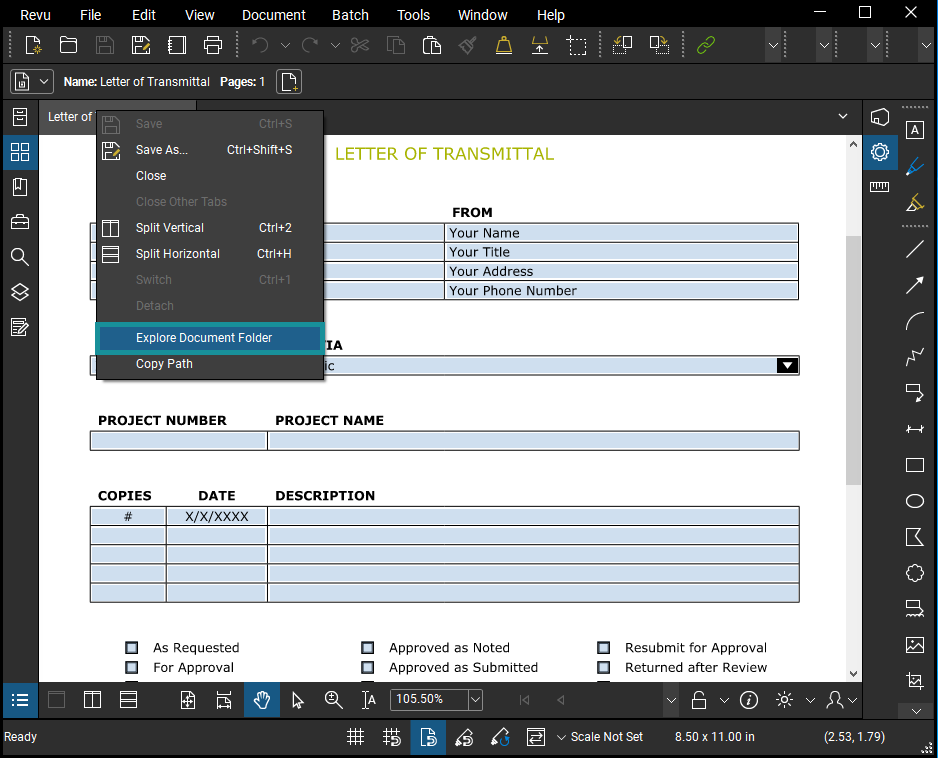
You’ll notice that right under Explore Document Path there’s Copy Path, which is great for forwarding a network file location to coworkers. It puts the file path right in your clipboard so you can paste it into an email or a Teams message.
Conclusion
Sometimes it’s the little things shaving seconds at a time, increasing our efficiency, that really add up throughout the day. I hope this tip helps you do just that. Let me know in the comments or on social media!

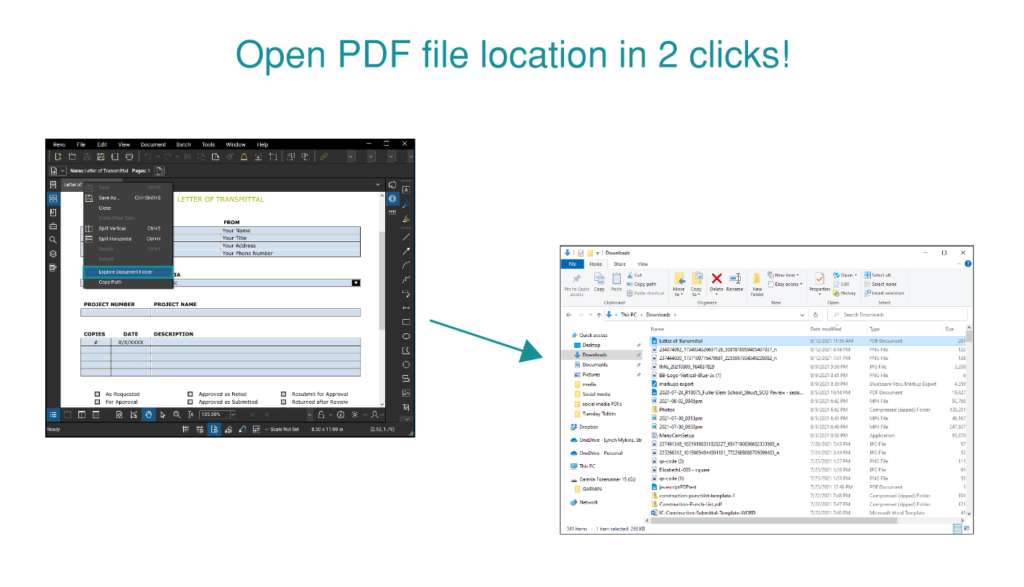
This is a good one Liz. I haven’t explored this much, but I will now. This is extremely useful if you’re creating hyperlinks to another file, like an RFI. Thank for what you do!
I always tell my team, Rt. Click is your best friend in Revu. This is just another example
The same copy path exists in the view with the panel showcasing ‘File Access’ in the right side tool panels. You can right click on any opened document and grab the path there too!