Whether you’re a Bluebeam beginner or a seasoned expert, we all have gaps in our knowledge. Tuesday Tidbits will help you fill in those gaps. Every Tuesday, I’ll teach you simple techniques that you can learn in under 10 minutes and implement immediately to improve your workflow.
Intro
Did you know you can copy properties from one markup to another? I didn’t know this until a few weeks ago when a coworker mentioned it in passing. I was like “Wait, what? That’s a thing you can do?” Turns out, that’s a thing you can do.
Copying Markup Properties
Let’s say you have several markups already in a PDF, and they have the wrong color, linetype, font, whatever. There are two different methods to copy the correct properties using either of two methods.
Use an existing markup with all the properties you need
- Select the markup that has the properties you need.
- Use keyboard shortcut CTRL+SHIFT+C or Right-click → Format Painter.
- Click on the markups you want to apply the changes to. You’ll see the cursor change to a paintbrush icon
 .
.
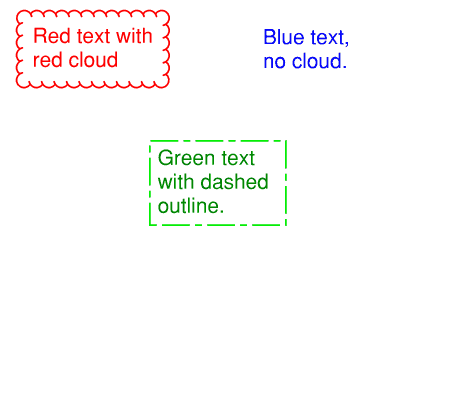
Use a tool in one of your Tool Chests
- Find a tool in any Tool Chest that has the properties you need.
- Right-click on the tool → Paint Format
- Click on the markups you want to apply the changes to. You’ll see the cursor change to a paintbrush icon
 .
.- Bonus tip: Pair this with my post on Your Own Personal Toolchest to always have your most common markup properties at your fingertips!
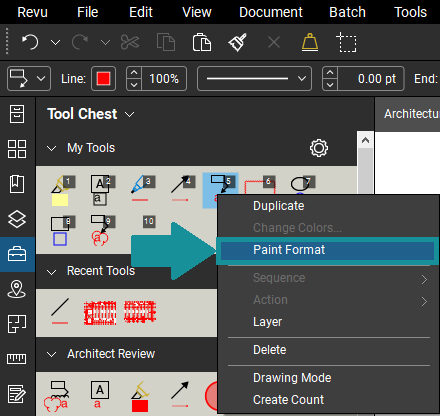
Conclusion
Shoutout to my coworker Greg who gave me this tip. I’m always excited when I learn something new about Bluebeam, which is why I started this blog. I hope I can teach you new things and that you’re as excited as I am to share it with others.
Did you already know this tip? If you did, is it something you use a lot? If you didn’t, come back and let me know how you like it after a few days of testing it out. Let me know in the comments!

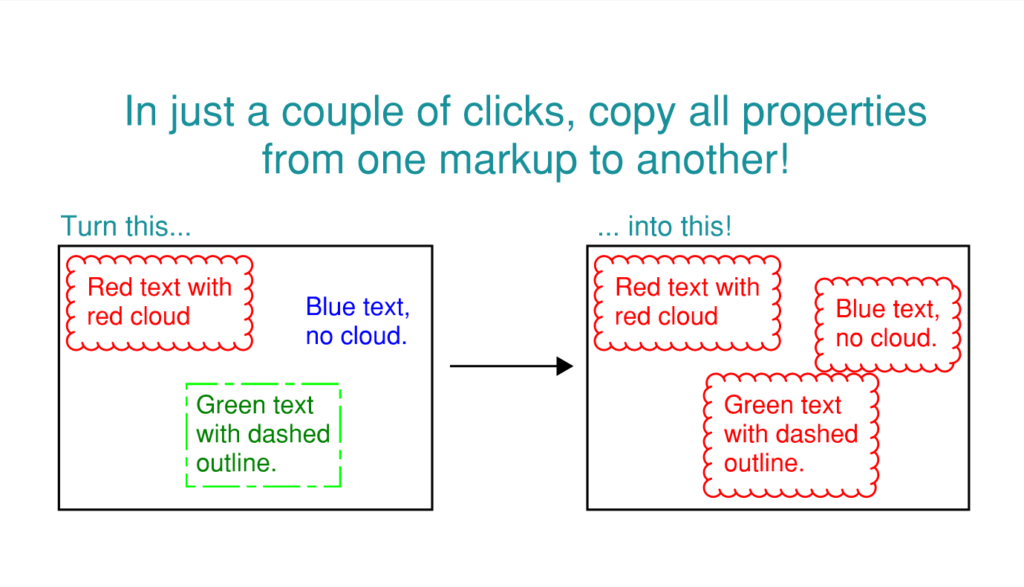
You can also click and drag to apply to all in the selected space!