Whether you’re a Bluebeam beginner or a seasoned expert, we all have gaps in our knowledge. Tuesday Tidbits will help you fill in those gaps. Every Tuesday, I’ll teach you simple techniques that you can learn in under 10 minutes and implement immediately to improve your workflow.
Intro
Have you ever used the Legend ![]() feature in Bluebeam? It lets you easily count quantities or sum measurements while you’re marking up drawings. It’s a great way to get a quick initial count when doing preliminary estimates. I use this feature because, as a structural engineer, I leave the Revit model updates to someone else and I can use a Legend
feature in Bluebeam? It lets you easily count quantities or sum measurements while you’re marking up drawings. It’s a great way to get a quick initial count when doing preliminary estimates. I use this feature because, as a structural engineer, I leave the Revit model updates to someone else and I can use a Legend ![]() to get some quick numbers before my drafter is finished updating the model.
to get some quick numbers before my drafter is finished updating the model.
Creating and Updating a Legend
Before you start:
- When starting with existing markups you’ll want as part of the legend, give them a Subject within the Properties
 tab.
tab. - If there aren’t existing markups yet, make sure at least your first markup as a Subject within the Properties
 tab.
tab. - If you want to sum lengths or areas, first make sure you have a scale set on the page.
To create a Legend ![]() you’ll need at least one markup (or a Group of markups) to add to the legend. Right-click on the markup(s) and select Add to Legend → Create New Legend for the first markup. After the legend is created, you can add additional markups by selecting Add to Legend → [Legend Name].
you’ll need at least one markup (or a Group of markups) to add to the legend. Right-click on the markup(s) and select Add to Legend → Create New Legend for the first markup. After the legend is created, you can add additional markups by selecting Add to Legend → [Legend Name].
If you copy and paste a markup that’s already in a legend, then edit the copied markup, it will automatically appear in the legend as a new line item. This means that you should try to reuse markups when possible rather than create new ones if you want that particular markup to be in the legend.
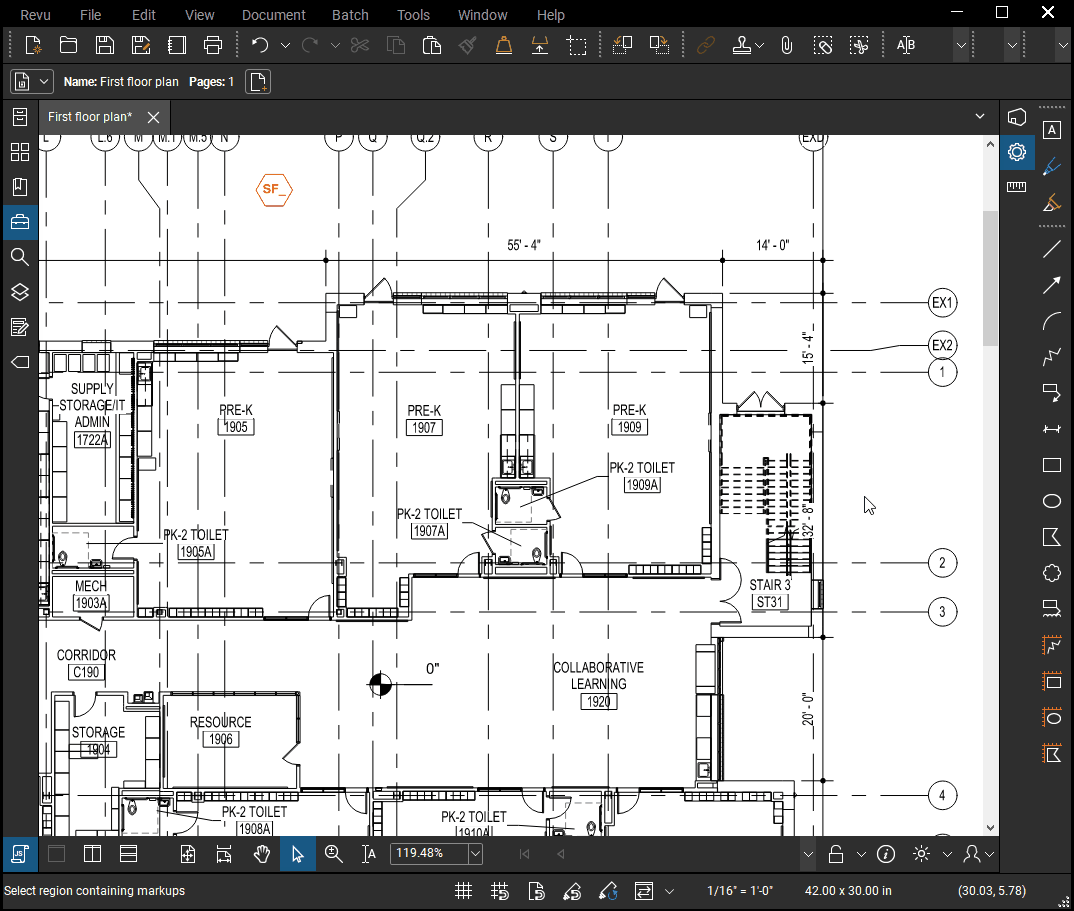
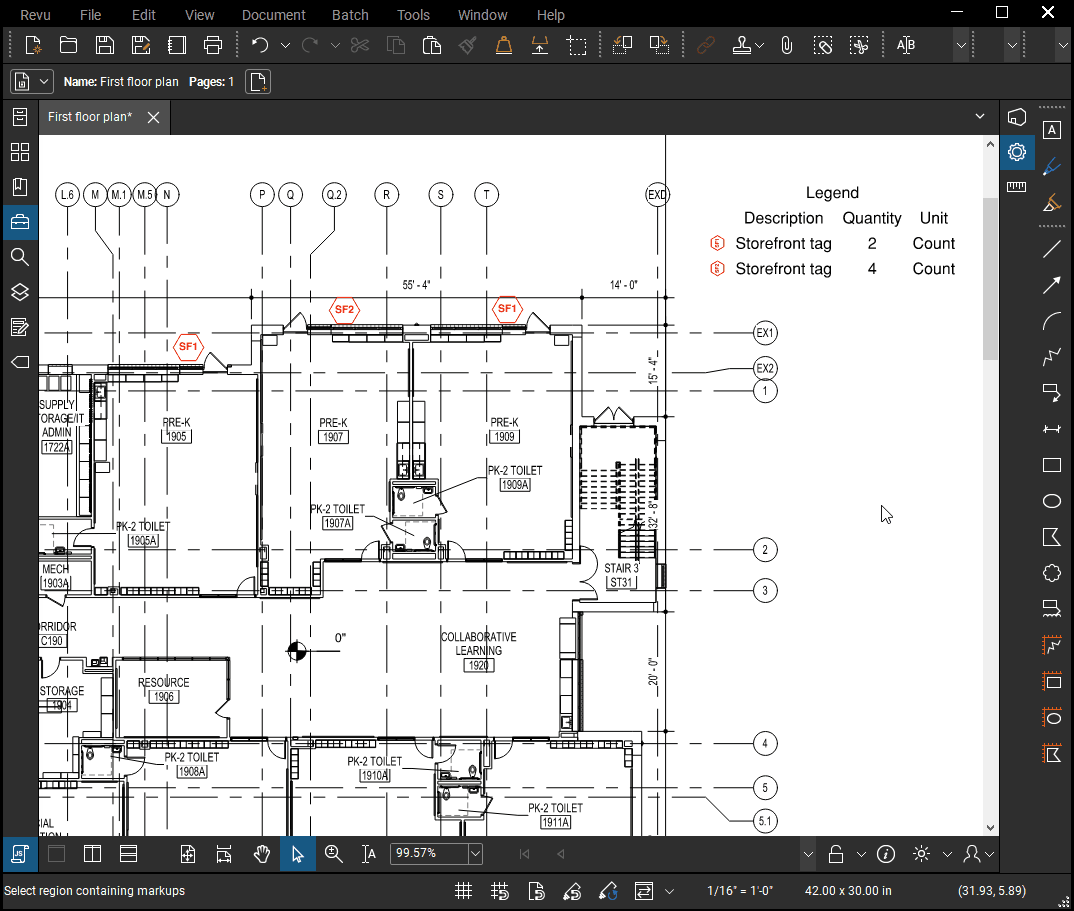
Once the legend is established, you can edit it within the Properties ![]() tab.
tab.
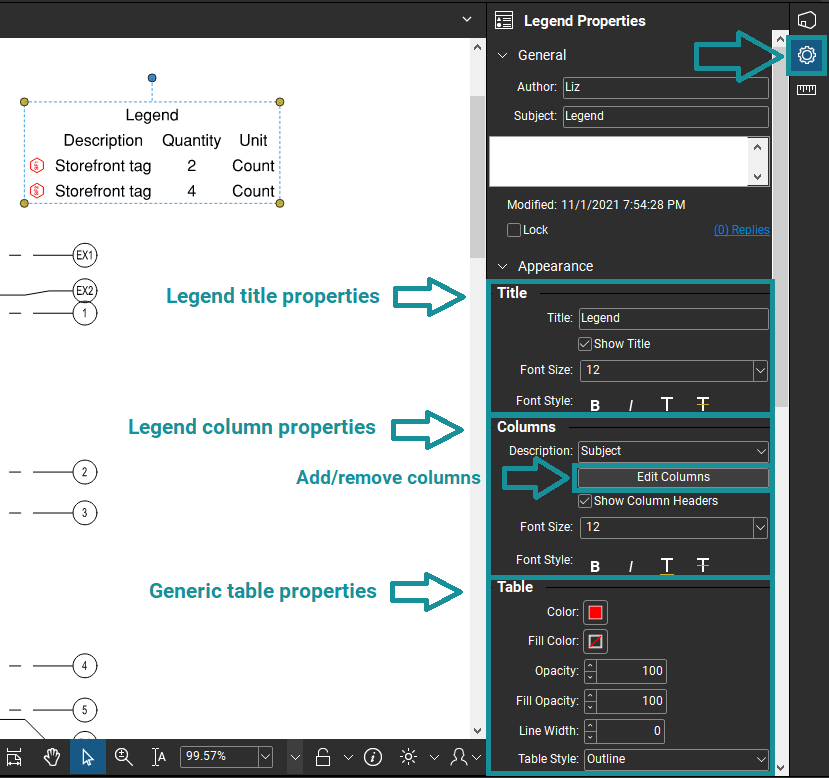
In particular, you’ll probably want to edit the columns. You’d find a ton of options when you click the Edit Columns button.
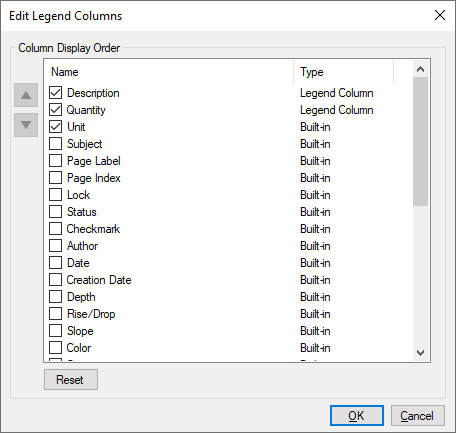
Conclusion
In my current job, I don’t use this feature a lot. If you do, please share in the comments either here or on social media so that we can all learn together! I love hearing how creative you all are with your own tips and tricks learned through experience and from your coworkers.
To learn more from Bluebeam themselves, click here for a video on legends and click here for the corresponding support page article.

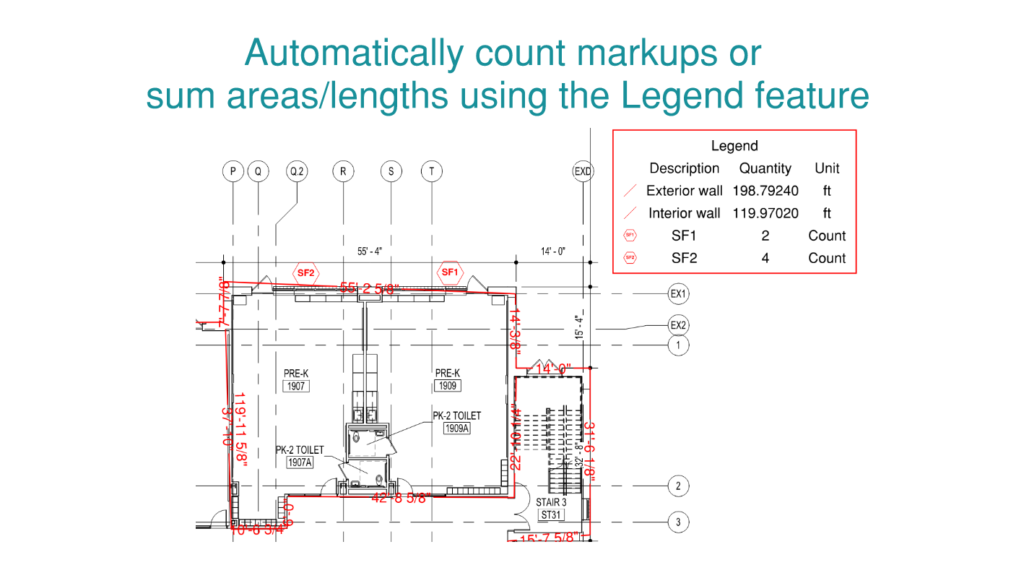
This is so useful for bidding! Don’t forget that a toolchest can be created with all counts pre-set with required properties, subjects, measurements. If you click on the gear in the corner, you can apply a legend to the page that captures any instance of the contained tools on the page. Also there is an option under “Table” properties that allows you to select “source page”. This will allow you to consolidate all counts in a multi-page document into one legend, split per page, or define specific pages!
Very Informative. I would like to see why you would want to use Count Tool, Snap Shot, or Group of Objects when having custom tools. When Doing a Take off they all go into the legend I see wide variety out there. Just want to know the differences pros and cons
What happens when a sheet gets updated? Lets say a new revision comes out that is almost identical but the counts may be different. Is there a way to slipsheet the new page and have the legend automatically update?