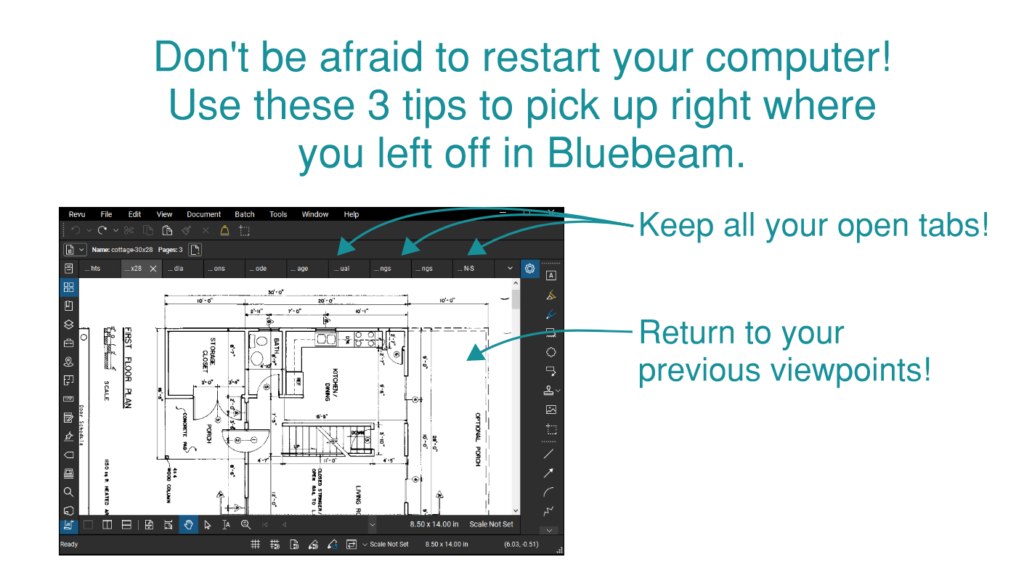Whether you’re a Bluebeam beginner or a seasoned expert, we all have gaps in our knowledge. Tuesday Tidbits will help you fill in those gaps. Every Tuesday, I’ll teach you simple techniques that you can learn in under 10 minutes and implement immediately to improve your workflow.
Intro
Sometimes you’re in the middle of working in Bluebeam, you’ve got 20 PDFs open, and suddenly you need to restart your computer. Noooooo! You curse the Windows gods as you shake your fist at the sky!
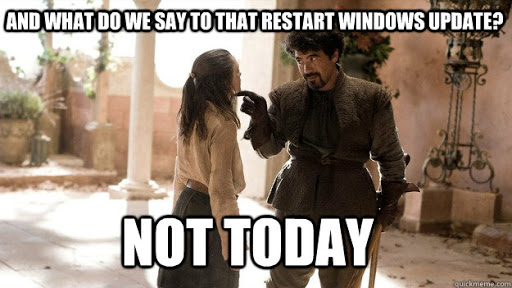
Well, stop putting off that update. Bluebeam makes it relatively painless to get right back into your groove without missing a beat. Today I’m going to cover THREE different tips to help you pick up where you left off in Bluebeam.
- Quickly reopen previous documents
- Automatically go to last viewed page
- Opening previous documents from session
Quickly Reopen Previous Documents
There’s a little-known feature that lets you instantly reopen the PDFs that were open the last time you closed Bluebeam. But there’s a few caveats:
- The list cache is lost if either Bluebeam or your computer crashes.
- All files must be saved where Bluebeam can access them when it reopens. Specifically, I’m talking about PDFs that were opened from an email attachment but haven’t been saved yet. These types of files will not reopen automatically.
- You actually have to close Bluebeam with all the files still open, meaning you can’t go through one by one and close the files, and then close Bluebeam. So just go ahead and click that little X in the upper right corner, it’ll be ok.
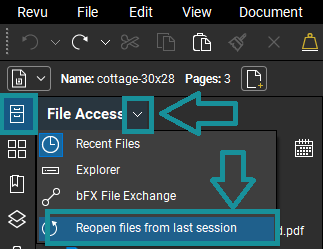
Automatically Go to Last Viewed Page
Once you’ve reopened your previous files, you can set up Bluebeam to automatically go to your last-viewed page. This makes it even easier to pick right up where you left off.
- Click on Revu → Preferences or use keyboard shortcut CTRL+K
- Go to General on the left at the top
- Go to Document on the top
- Make sure the box is checked next to Remember Last Page
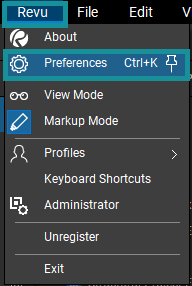
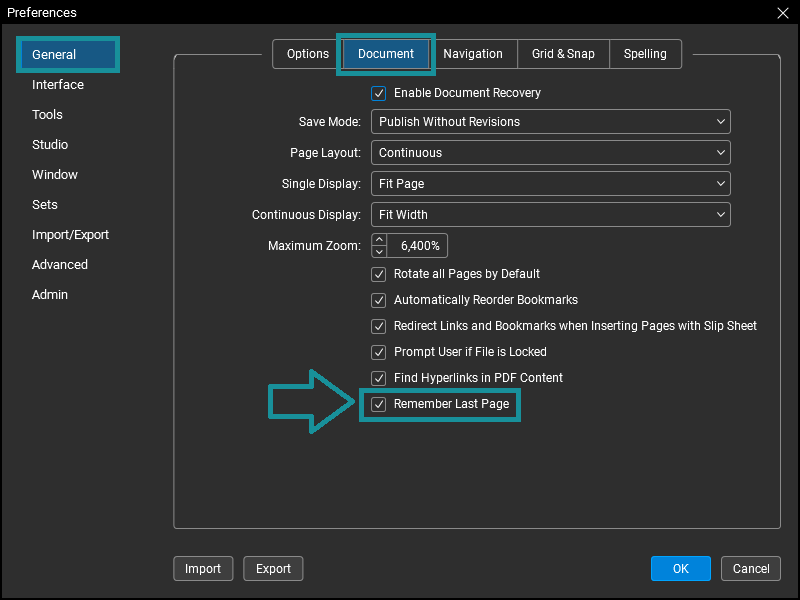
Opening Previous Documents from Session
Sessions will automatically open the PDFs you had open when you exited the session. So it’s a good idea before you click “exit session” to think about what you’ll need the next time you sign in to that particular session. I’ll actually close certain documents that are really large if I know they’ll bog down Bluebeam when I reopen the session. But I also know which documents I’ll probably need when I come back to the project, so I’ll leave those open.
Conclusion
I hope these tricks help you feel a little more at ease the next a Windows update interrupts you in the middle of a coffee-fueled work frenzie.
How many of these features did you already know about? Let me know in the comments!