Whether you’re a Bluebeam beginner or a seasoned expert, we all have gaps in our knowledge. Tuesday Tidbits will help you fill in those gaps. Every Tuesday, I’ll teach you simple techniques that you can learn in under 10 minutes and implement immediately to improve your workflow.
Intro
Bluebeam has this really sweet feature that allows you to copy from one page and then paste in the exact same location on another page.
A few examples of when this is useful:
- You drew a column layout on the 1st floor plan and want to copy the columns to the 2nd floor plan.
- If you receive a revision, you can take a Bluebeam snapshot (keyboard shortcut G) on one plan and copy the snapshot to the new plan to quickly compare changes.
- You want to copy items from a drawing titleblock or a document header to additional pages.
- You made a bunch of markups on a document and someone gives you an updated document before you’re done, you can paste-in-place on the new document for each page rather than copy-and-paste individual markups.
Paste in Place
You can paste paste-in-place using the keyboard shortcut CTRL+SHIFT+V.
This works when selecting any number of markups (see Selecting Markups Using 4 Different Methods for some tips on this) or when taking screenshots using the Bluebeam keyboard shortcut G.
However, it should be noted that although it’s possible to select markups from multiple pages, they can only be pasted-in-place to a single page.
In the GIF below I’m filling out title block info, copying the markups, pasting-in-place on the following page, and editing as necessary.
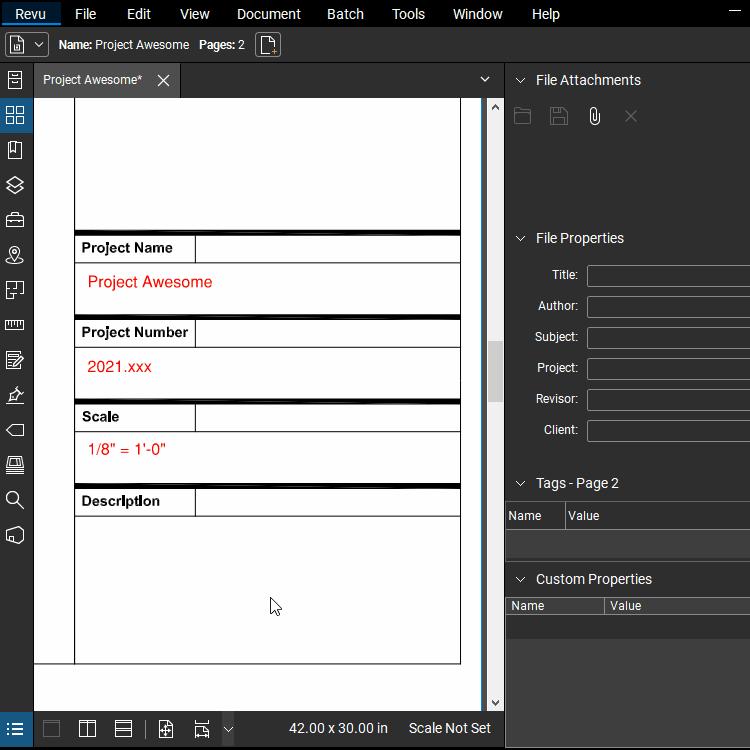
Conclusion
So did you already know this tip? If you did, is it something you use a lot? If you didn’t know about this, come back and tell me how you like it after a few days of testing it out. Let me know in the comments!

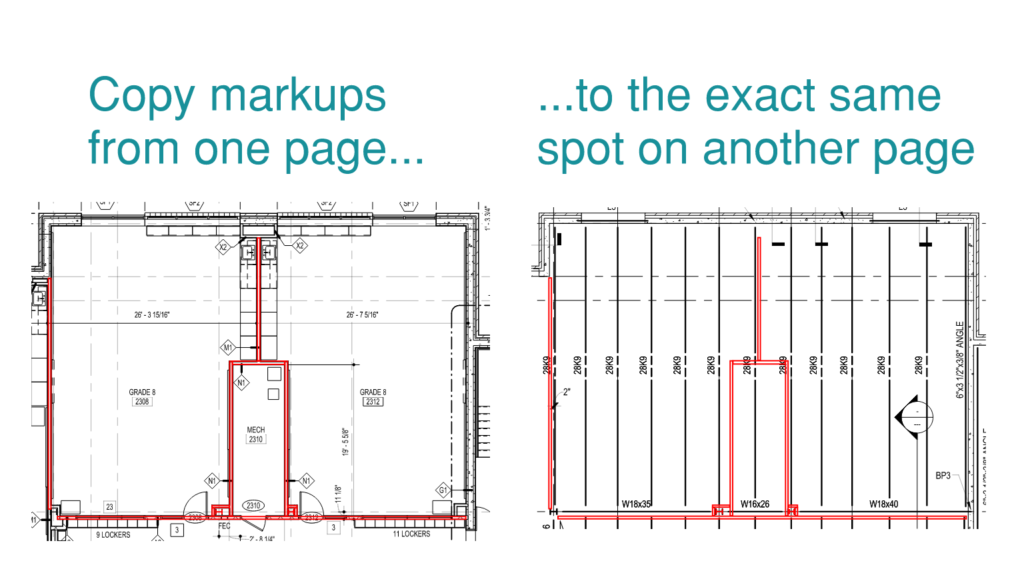
I use this shortcut all the time! It is a lifesaver!
Yes, I love this feature, use it almost daily.
This and all your Tips and Tricks have saved me SO much time!
I’m so glad to hear it! I love knowing that people find value in my website.